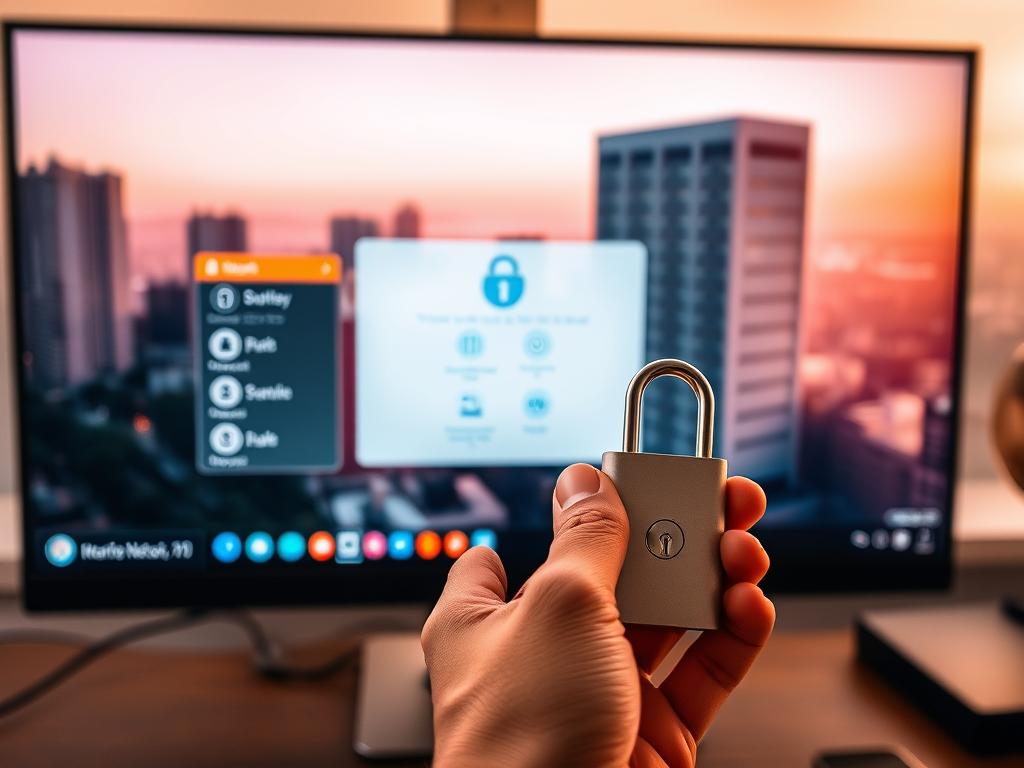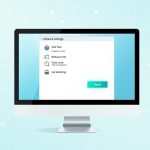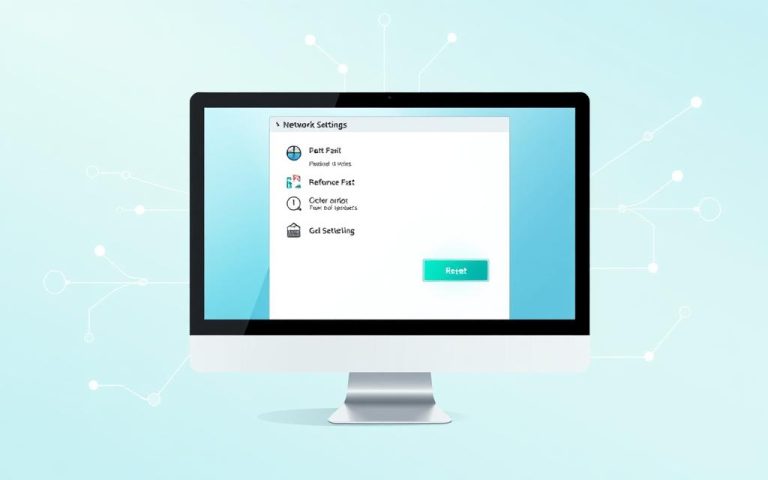Easy Ways to Locate Your Network Security Key on a Computer
A network security key is a vital password that guards your wireless network. This digital protector usually has 8-12 characters and shields against cyber threats. It’s crucial for setting up new devices and fixing connection issues.
Your computer and router offer various ways to find your network security key. From system tools to router labels, retrieving this info is quite simple.
Let’s explore practical ways to find your network security key on different devices. We’ll cover expert methods to ensure secure and smooth network access.
Understanding Network Security Keys and Their Importance
Network security keys protect wireless networks from unauthorised access. These digital gatekeepers act as the first defence line in Wi-Fi protection. They ensure only approved devices can connect to your network.
A network security key is a wireless password. It stops strangers from using your internet connection. The U.S. Department of Homeland Security’s CISA states secure wireless networks help prevent online threats.
What Exactly is a Network Security Key?
A network security key is a unique code. It authenticates devices trying to connect to a wireless network. This digital lock safeguards your personal information from potential cyber intrusions.
- Prevents unauthorized network access
- Protects sensitive personal data
- Blocks potential cyber attacks
Different Names in the Digital World
Network security keys have several names in wireless security:
- Wi-Fi password
- Wireless network key
- WEP/WPA key
- Network encryption key
Why Network Security Keys Truly Matter
Wireless security is crucial in today’s digital age. 90% of internet users recognise the importance of securing their Wi-Fi network. Without a strong key, your digital life becomes vulnerable to threats.
These threats include wardriving, wireless sniffing, unauthorised network access, and data theft. Experts suggest changing your key regularly for maximum protection.
- Wardriving
- Wireless sniffing
- Unauthorized network access
- Data theft
Use complex passwords with uppercase and lowercase letters, numbers, and special characters. This approach significantly boosts your network’s security.
Types of Network Security Protocols

Network security protocols have grown stronger over time. They safeguard wireless networks from cyber threats. Understanding these protocols helps users keep their digital world safe.
There are four main network security protocols. These are WEP, WPA, WPA2, and WPA3. Each one improves on the last.
- WEP (Wired Equivalent Privacy): The oldest protocol with 40-bit or 104-bit encryption
- WPA (Wi-Fi Protected Access): Introduced TKIP for improved security
- WPA2 (Wi-Fi Protected Access 2): Uses Advanced Encryption Standard (AES)
- WPA3 (Wi-Fi Protected Access 3): The most recent and secure protocol
WEP is the weakest, offering little protection. WPA improved on WEP with better encryption. WPA2 stepped up security by using the robust AES protocol.
WPA3 is the latest and most secure. It uses advanced encryption methods. This makes it much harder for hackers to break into networks.
Choosing the right network security protocol is crucial for protecting your digital ecosystem.
Both experts and home users should aim to use WPA3. It offers the best wireless network protection available today.
How do I find my network key on my computer
Finding your network key is vital for smooth device connectivity. It’s key for fixing network issues or setting up new devices. Network problems can be annoying, but you can easily find your Wi-Fi password.
Each operating system has its own way to find network keys. Windows, MacOS, and other systems use different methods. Let’s explore how to find your key on various platforms.
Finding Network Key on Windows 10/11
Windows users can get their network key through these steps:
- Open Network and Sharing Centre
- Click on your active network connection
- Select “Wireless Properties”
- Check the “Security” tab to view network key location
Locating Network Key on MacOS
Mac users can use Keychain Access to find their network key:
- Open Keychain Access
- Search for your network name
- Right-click and select “Get Info”
- Check “Show Password” box
Alternative Methods for Key Recovery
If usual methods don’t work, try these other approaches:
| Method | Description |
|---|---|
| Router Label | Check physical router for default credentials |
| ISP Support | Contact internet service provider |
| Admin Access | Use administrator account for network settings |
Pro tip: Always keep your network key secure and avoid sharing it publicly.
Finding Network Security Key on Your Router

Finding your router password is easy if you know where to look. Most routers have a default key printed on a sticker. This label might use terms like password, network key, or wireless password.
Router settings offer another way to get your network security key. You can access these settings through a web browser. Enter the router’s IP address, usually 192.168.0.1 or 192.168.1.1.
Then, input the default router credentials. Navigate to wireless or security settings to find the key.
- Open a web browser
- Enter the router’s IP address (commonly 192.168.0.1 or 192.168.1.1)
- Input the default router credentials
- Navigate to wireless or security settings
Changing your default router password is vital for network safety. Experts suggest creating a strong network key. It should be at least 12 characters long.
Use a mix of uppercase and lowercase letters. Include numbers and special characters. Avoid using personal information in your password.
- Contains at least 12 characters
- Includes uppercase and lowercase letters
- Combines numbers and special characters
- Avoids personal information
Some devices might have a blank default password or use “admin” as a login. Updating your network key often helps guard against cyber threats.
Common Network Security Key Issues and Solutions
Wi-Fi troubles can be puzzling. Learning about connection issues and password recovery can ease network management. This knowledge helps save time and reduce frustration.
Network security key problems can hinder internet access. Recognising these issues is crucial for solving them effectively.
Network Security Key Mismatch Errors
Mismatch errors can stem from various causes. These include wrong passwords, incompatible encryption, outdated router firmware, and device limitations.
- Incorrect password entry
- Incompatible encryption protocols
- Outdated router firmware
- Device compatibility limitations
For network security key mismatch issues, users can check their password. They should also ensure they’re using the right security settings.
Password Recovery Troubleshooting
Password recovery involves key steps to regain network access. These steps can help users reconnect to their network quickly.
- Check router administration interface
- Use default router credentials
- Reset router to factory settings
- Contact internet service provider
Dealing with Connection Problems
Ongoing connection issues need a systematic approach. Updating router firmware can boost network stability. Choosing suitable security protocols is also crucial.
Regular password updates help prevent network security issues. Keeping device software current is equally important for maintaining a secure connection.
Best Practices for Network Security Key Management
Strong passwords are vital for Wi-Fi protection. A robust network security key should be 12-16 characters long. It should mix uppercase and lowercase letters, numbers, and special characters.
Avoid using personal information in your passwords. Instead, create unique combinations that are hard to guess. Password managers can help generate and store complex network security keys.
Change your network security key every 6 to 12 months. This reduces the risk of unauthorised access. Use MAC address filtering to restrict network access to specific devices.
Enterprise-level security requires more than password management. Consider a zero-trust architecture that constantly verifies user authentication. This approach limits access to sensitive network areas.
Regular software and firmware updates are crucial. They patch vulnerabilities and enhance network defences against new cybersecurity threats. Continuous monitoring helps identify potential breaches early.
Combine strong passwords, frequent updates, and advanced security protocols like WPA3. This creates a robust defence against cybercriminals trying to exploit network vulnerabilities.
FAQ
What exactly is a network security key?
A network security key is a Wi-Fi password. It protects your network from unauthorised access. This key safeguards your personal data from potential cyber threats.
What are the different types of network security protocols?
The main network security protocols are WEP, WPA, WPA2, and WPA3. WEP is the oldest and least secure. WPA3 is currently the most robust, offering the highest level of protection.
How can I find my network security key on a Windows computer?
On Windows 10/11, you can find your network security key in Network Connections settings. You can also use the Wi-Fi Properties menu or Command Prompt. Administrator access is required to retrieve this information.
What should I do if I’ve forgotten my network security key?
You can recover your key by checking the router’s physical label. Accessing router settings through a web browser is another option. You can also use built-in operating system tools.
If all else fails, reset the router to its default settings. Then, create a new password.
How often should I change my network security key?
Change your network security key every 3-6 months. Do it immediately if you suspect any unauthorised access. Use a strong, unique password with varied characters.
What is a network security key mismatch error?
A network security key mismatch error occurs when the entered password is incorrect. This can happen due to wrong password entry. Outdated device software or router configuration issues can also cause this.
Are password managers recommended for storing network security keys?
Yes, password managers are excellent for managing network security keys. They generate and store complex passwords securely. These tools protect your passwords from potential cyber threats.
What is the most secure network security protocol currently available?
WPA3 (Wi-Fi Protected Access 3) is currently the most secure protocol. It offers enhanced encryption and protection against various cyber threats. WPA3 is more secure than its predecessors.
Can I find my network security key on the router itself?
Most routers have a default network security key printed on them. Look for a sticker on the side or bottom. This label usually includes the network name (SSID) and default password.
What should I do if I can’t recover my network security key?
If you can’t recover your key, reset your router to factory settings. This will restore the default password. You can also contact your internet service provider for help.